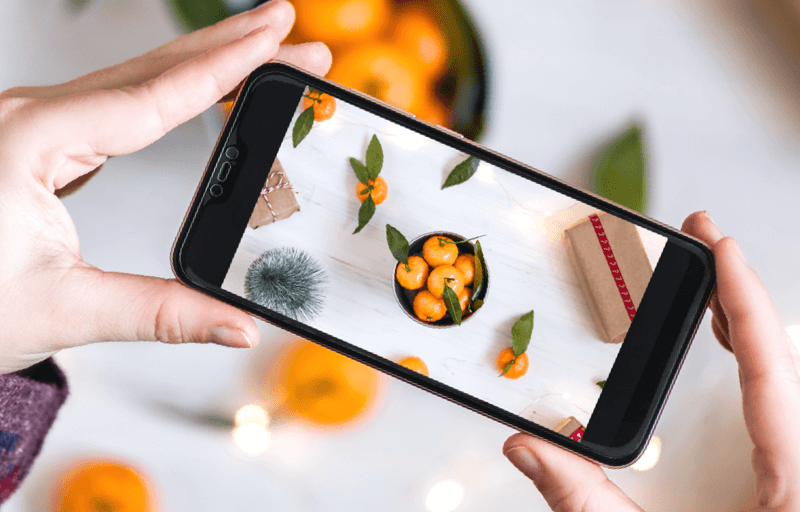How to Make Panoramic Using photo Stitching Programs
Sometimes the need to shoot a variety of beautiful sceneries and assembling these sceneries together in a single picture frame without reducing the quality of each individual scene crops up. And the easiest way to achieve this is the combination of two procedures which are; shooting the initial panoramic views for each scene and stitching these images together with the use of computer software such as Window’s Live Photo Gallery, Photoshop etc.
Both professional and amateur photographs employ the technique of image stitching when creating a diverse picture portfolio for their practice or for clients and I would be providing you with 8 basic tips or practical steps on using your camera, personal computer and a software—preferably Photoshop to achieve the above.

How to Shoot Panoramic Images
Step 1– Is setting your tripod to a constant level while taking the images needed for stitching and you can achieve this by loosening you’re the horizontal grip of the tripod on your camera and physically checking if the lens level is uniform across all scenes you plan to shoot. Another technique is using the in-built spirit level of your tripod to set a uniform base.
Step 2– Switch your camera intuitive features such as brightening automatic adjustments, automatic flash use, auto focal length etc to manual so that all images taken would have similar coloring and image features for the final photo stitching process.
Step 3– Play around with your camera settings while in manual mode. This allows you to get different views of each scene; a simple tip is adjusting your shutter speed while keeping an eye on the indicator to get a good to get the perfect overall exposure for each image. You can also pick a manual white balance preset of your choice e.g. “direct sunlight.”
Step 4– Apply manual focus and avoid turning your focus ring as far as it would go thinking it has been set to infinity for some camera lenses could focus pass infinity causing some issues for your photographs.
Step 5– This technique is to be applied when shooting your frames and it includes; having a mental note of what is on the right side of your panorama view, but you should first take a shot at the left end of your panorama view and then move your lens to the right, stop at exactly the point you can see a third of your mental picture and proceed to shoot what you see. You can then repeat this step a number of times till you are satisfied with the views you capture.
How to Photo Stitch with Photo Shop
Step 1– Open all individual images to be used for your panorama and select the first photo for your stitching process. Proceed to creating a background layer, click Layer>select Layer from Background. You should then enlarge or set your canvas size by clicking on image>Canvas size. Do not forget to expand all sides (horizontal and vertical) for a more balanced photo stitching
Step 2-Save this initial process–with a name you would remember—into the PSD project file and then move to setting your opacity to approximately 50%, position the semi-transparent layer so it can match the background of your image, apply a layer mask to the initial transparent layer by clicking your “ add layer mask tool”
Step 3– On application of a layer mask, you should see the mask thumbnail, select your gradient tool and then apply the selected gradient to your photo stitching project. Finally set your opacity layer back to 100% and then repeat the above processes from step 6 to 7 for your remaining images.